Getting Started with Linux: A Beginner's Guide
Getting Started with Linux: A Beginner’s Guide
Linux is a powerful, open-source operating system used by millions of developers, sysadmins, and tech enthusiasts worldwide. Whether you’re switching from Windows or macOS, or just curious about Linux, this guide will help you get started.
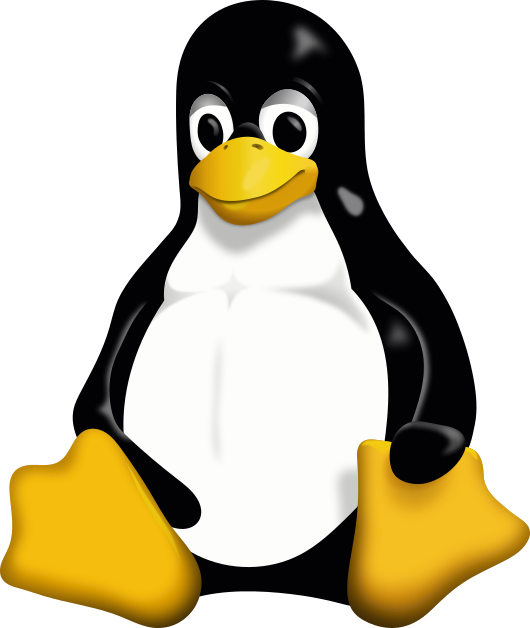
Why Choose Linux?
- Free and open-source
- Highly customizable
- Secure and stable
- Huge community support
Choosing a Linux Distribution
There are many Linux distributions (distros) to choose from. Here are a few popular ones for beginners:
- Ubuntu: User-friendly, large community, lots of tutorials
- Linux Mint: Great for Windows switchers, easy to use
- Fedora: Cutting-edge features, backed by Red Hat
- Debian: Stable and reliable
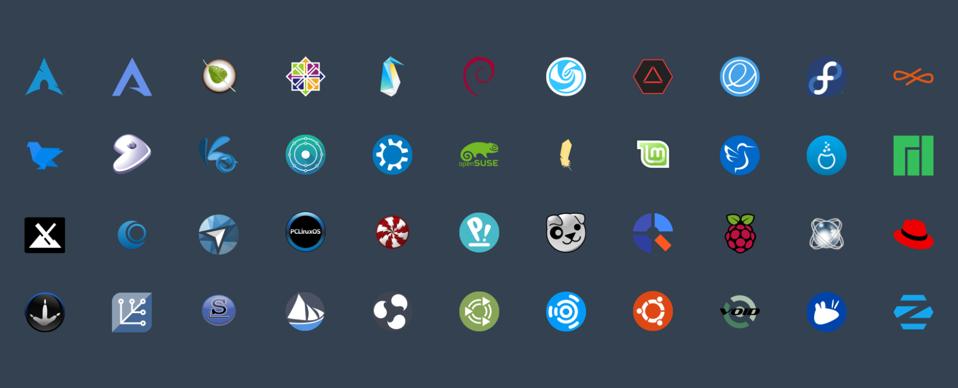
Installing Linux
1. Download an ISO Image
Go to the official website of your chosen distro (e.g., ubuntu.com) and download the ISO file.
2. Create a Bootable USB Drive
Use tools like Rufus (Windows), balenaEtcher (macOS/Linux), or the built-in Startup Disk Creator (Ubuntu) to create a bootable USB.
3. Boot and Install
- Insert the USB drive and restart your computer.
- Enter the boot menu (usually by pressing F12, F2, or Esc during startup).
- Select the USB drive and follow the on-screen installation instructions.
First Steps After Installation
- Update your system:
sudo apt update && sudo apt upgrade # For Ubuntu/Debian sudo dnf update # For Fedora - Explore the desktop environment (GNOME, KDE, XFCE, etc.)
- Install essential software (browser, code editor, etc.)
Basic Linux Commands
Here are some basic commands to get you started:
| Command | Description |
|---|---|
pwd |
Print working directory |
ls |
List files and directories |
cd <directory> |
Change directory |
cp <src> <dest> |
Copy files/directories |
mv <src> <dest> |
Move/rename files/directories |
rm <file> |
Remove files |
mkdir <dir> |
Create a new directory |
sudo <command> |
Run command as superuser |
Useful Resources
Happy exploring Linux! 🚀